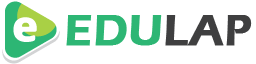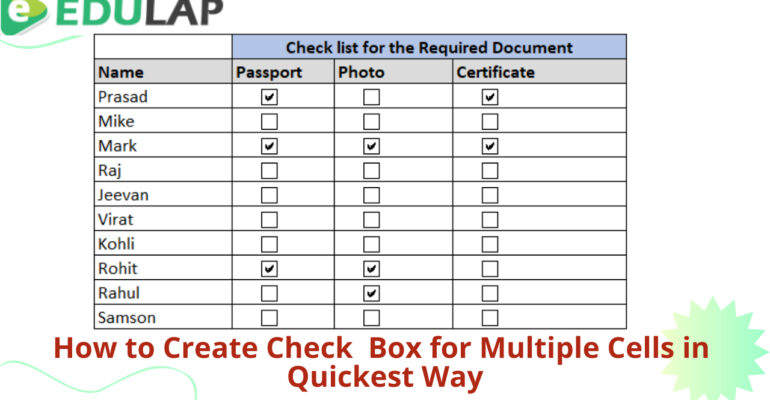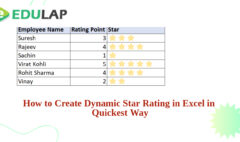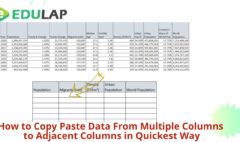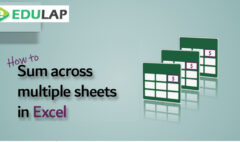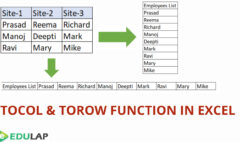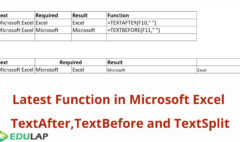How to Create Check box in Multiple Cells in Quickest Way
December 4, 2022 2022-12-25 18:17How to Create Check box in Multiple Cells in Quickest Way
How to Create Check box in Multiple Cells in Quickest Way
To create a checkbox in multiple cells in Excel, follow these steps:
Select the cells where you want to insert the checkboxes.
On the “Insert” tab, click the “Checkbox” button in the “Forms” group.
A checkbox will be inserted in each of the selected cells.
Alternatively, you can also use the following steps to insert checkboxes:
Select the cells where you want to insert the checkboxes.
Right-click on the selected cells and click “Format Cells.”
In the “Format Cells” dialog box, go to the “Control” tab.
Select the “Checkbox” option in the “Type” dropdown.
Click “OK” to insert the checkboxes in the selected cells.
Related Posts
How to Create Dynamic Star Rating in Excel
October 30, 2022
How to Sum Across Value from Multiple Sheets
October 8, 2022
NEW FUNCTION- TOCOL &TOROW
October 3, 2022
New Function TEXTBEFORE,TEXT SPLIT & TEXTAFTER
October 3, 2022
Search